Music mode for Board, Desk, and Room Series
 Feedback?
Feedback?Music mode is useful for remote music lessons, testing musical instruments, and other situations where it’s important to hear the full range of music. The device still uses its echo cancellation and environmental background noise reduction capabilities to avoid the need for external equipment, without detracting from the performance.
When Music mode isn’t in use, the device filters out additional noises and reduces sound level variations. This caters for meeting settings and helps reduce distracting noise. The additional filtering doesn't interfere with recorded music shared as a presentation through the device.
| 1 |
First, enable music mode on your device. Swipe from the right side of the device or controller's home screen or tap the |
| 2 |
Then, to use music mode, open the control panel on your device or controller. Tap Microphone
Select Music mode from the menu. 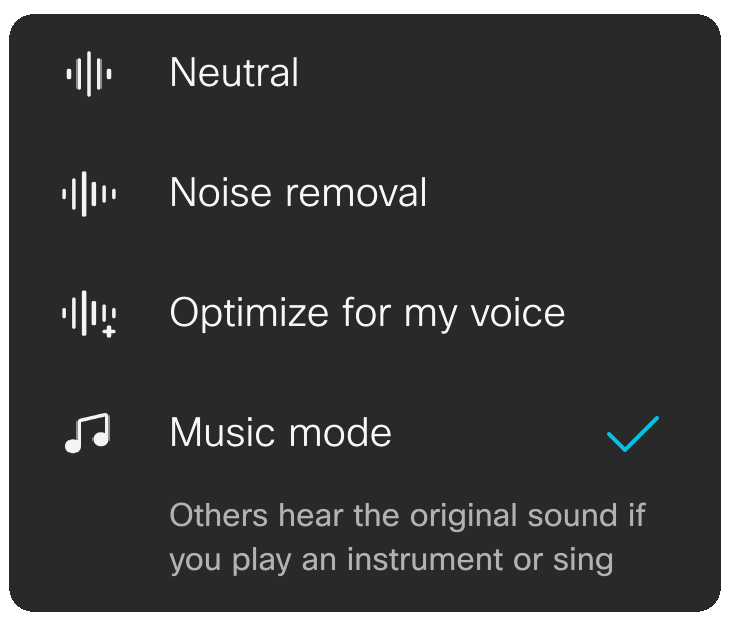
To turn off Music mode, select Neutral from the same menu. |
| 1 |
First, enable music mode on your device. Select the device name in the upper left corner of the device or controller's home screen and go to and toggle it on. |
| 2 |
To use music mode, on the device or controller's home screen tap the microphone icon Select Music mode from the audio menu to turn it on. 
To turn off Music mode, select Default from the same menu. |


